Products & Services
From the industry's best ticketing system to unified food & beverage and retail operations, Gateway offers world-class solutions to increase revenue.
Europe User Group Meeting | June 11 – 12 | The Ironbridge Gorge, United Kingdom
Bill D’Angelo, Product Communications Manager at Gateway, is our resident evangelist for Apple Wallet and was recently asked by a customer about the best way to implement it. Particularly, they are looking to use Apple Wallet primarily as an option for their members to store a digital membership card. But they were struggling with a way to distribute the virtual cards and instruct guests on how to easily add it to their Apple Wallet in a way that wouldn’t require a lot of support. Here are Bill’s thoughts:
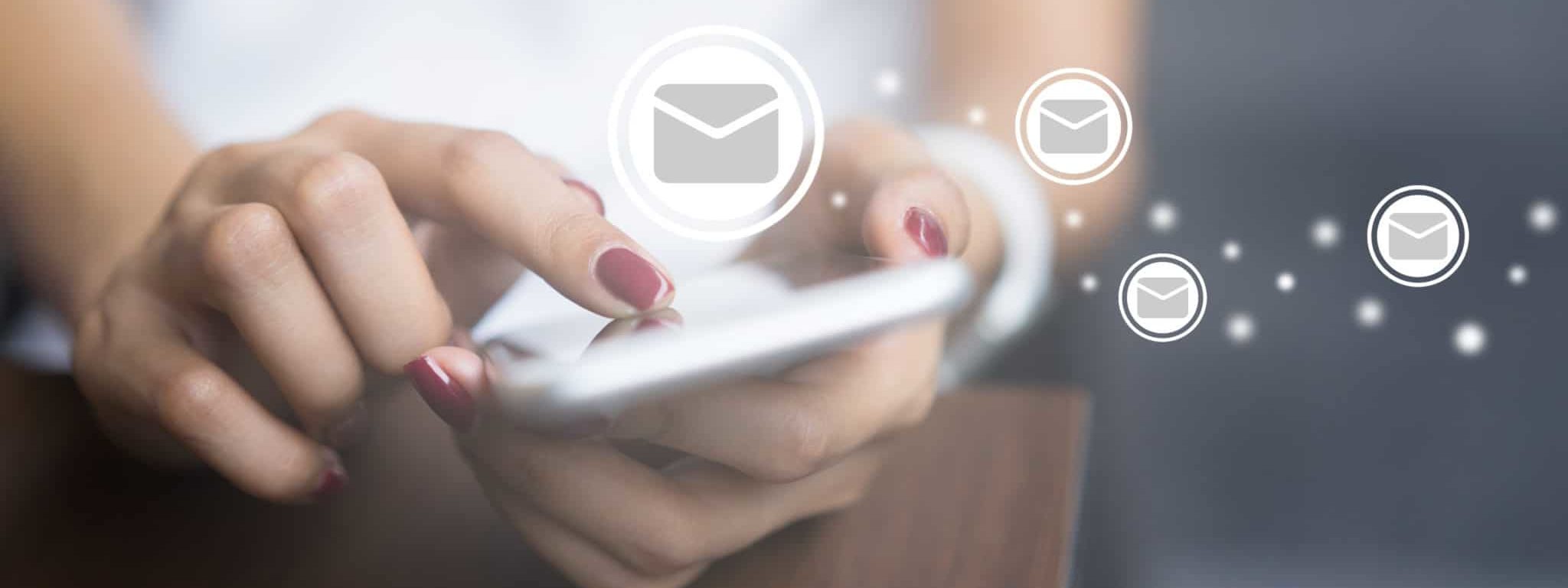
If you use a welcome email for new members, or a renewal email for current members, that includes the digital pass (this could potentially come from CRM Plus), include a link where they can download their Apple Wallet pass. Conversely, you could include a link to the Online Member Portal through the eGalaxy Web Store if you use it and from there a link is provided where guests can access their Apple Wallet pass. A link is ideal because typically more guests will click a link versus follow a QR code.
On site, do guests get a welcome pamphlet or any sort of welcome material when they purchase a membership/pass? You can include a QR code to the Apple Wallet download page or your Online Member Portal. If not, you could include a QR code right on the receipt or even directly on the pass. The latter requires some extra media definition configuration but can be done.
The biggest thing to be aware of is consistency. There are three ways to get your pass on Apple Wallet: with your order, by retrieving the pass through a special pass retrieval page on the consumer store, or on the Online Member Portal. Retrieving the pass in the order process, via the Print on Web pop up or confirmation email, is perfect for that immediate retrieval. But when it comes to choosing between the consumer store pass retrieval page and the Online Member Portal, pick one. If your attraction already uses the Online Member Portal, steer customers there so that they can sign up for their account and self-serve their pass needs. The consumer store pass retrieval page is intended for those without the Online Member Portal module and including both links can cause confusion for your guests and staff.
In your communication, be sure to note that Apple Wallet can be used on Android with free/cheap apps. You could even link to one on the app store.
I recommend the free app Pass2U, but there are many to choose from with the same basic functionality.
If you include the proper latitude and longitude, the Apple Wallet pass will pop up on the guest’s phone when they are near your site, even if the phone is on the lock screen. This saves the guest from having to pull up the pass while they’re in your queue and eliminates some possible user error.
You can configure the latitude and longitude of your venue in the template configuration in Galaxy. Check Google Maps to make sure your location is correct and remember to use the positive and negative coordinate system as opposed to east and west coordinates.
Another way to conveniently pull up tickets on the lock screen is to use the relevant date settings in your Apple Wallet configuration to store ticket event information. Doing this will pop up the ticket in the lock screen at the specified time. This is a great tool for everyone that is using timed ticketing!
While the way that the Apple Wallet pass looks is ultimately determined by the guest’s device, be that an iPhone, Android Phone, or Apple Watch, there are some design decisions you can make to improve and streamline your guest’s experience.
First and foremost, contrast is key. Ensure that the background, font, and image colors you are using provide high contrast and are easily readable.
Secondly, remember that Apple requires vendors to fill in specific information on the back of the Apple Wallet ticket including contact information and physical location. By default, the Back Value labels in the digital ticket template editor of Galaxy guide you through where you put those fields. You can rearrange as you see fit, just so long as you configure them.
Finally, this one is a personal preference as opposed to a definitive usability best practice: emphasize your logo on the digital pass, not the guest’s photo. This is because a large logo will make the pass stand out more and easily identifiable when the guest is scrolling through all their Apple Wallet cards and passes at the gate. Your Access Control Point can also show a photo, so have the guest’s photo show up on the big screen for recognition.

Did you know that Apple Wallet tickets can be pulled up on an Apple watch? Depending on your Access Control Point, that could make for a very good photo-op for future marketing – showing a guest scanning their watch for admission.
If your employees get passes in Galaxy, try piloting this strategy with them. Not only will they become familiar with the process for when you open it up to all guests, but they will become your biggest proponents in encouraging new passholders to add passes to their Apple Wallet
Lastly, I want to reiterate that if you are using the Online Member Portal, promote only that tool (as opposed to both the Portal and the consumer store pass retrieval page). From the Online Member Portal, pass holders can download their Apple Wallet ticket, but they can also get access to special products/offers and any deferred benefits they have. If you give a separate link for the Apple Wallet retrieval page, you miss the opportunity of marketing other services to them on the Online Member Portal.